Just a guess, but do your customers ever email your Account Executives with a question for your support team? Our customers do this all of the time, and we’ve heard from others that their customers do the same to them! Using Salesforce’s standard Email-to-Case isn’t the solution.
You could forward that email message into Salesforce, but then you would have to clean up the case by:
- changing the subject
- changing the contact record
- associating the right account
- adding additional customer contacts to the case team
- cleaning up the description
- and the list goes on…
Plus, any of the automatic case creation email notifications will have to be manually sent to the customer, which often isn’t something that your support agents will know how to do. What if the Account Executive is working from her phone? Or perhaps only part of your company uses Salesforce, and others may not have access to make those changes in Salesforce. Sounds like a lot of miserable work required to forward a case to your support team.
For our Email to Case Premium customers, have we got a magic checkbox for you.
Forward to Case for Email to Case Premium
Imagine if anyone at your organization could simply forward an email message to your support address, and a case would be automatically created for the customer (instead of the person forwarding the message). That is exactly what happens when you have the Forward to Case setting enabled in Email to Case Premium. Not only does this increase productivity, it also helps prevent customer support inquiries from getting lost in the shuffle (as long as the email message is forwarded).
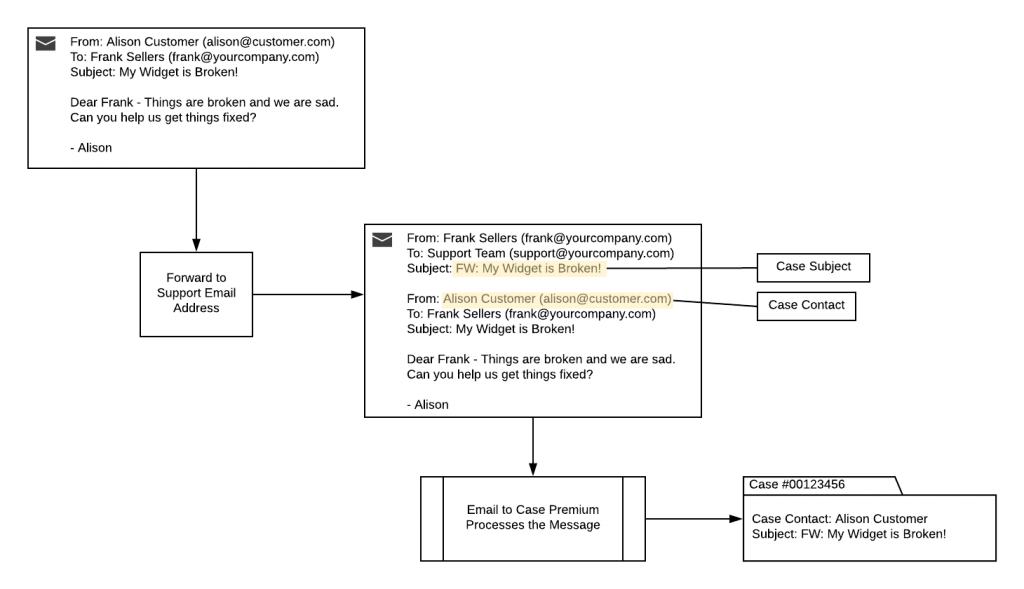
When Email to Case Premium creates the new case, it respects all of the automatic notifications you have set up for case creation. Email to Case Premium notifies the right person about the case, just as if the customer had emailed support directly. Your support team and your customer can continue the conversation on the case, instead of a string of forwarded messages to the wrong people.
How do you go about setting up Forward to Case?
This feature is very simple to enable and configure, so be sure to read the full documentation. Here are a couple of tips for getting the most out of this feature.
Once you enable the feature, you need to configure the appropriate “Forward to Case Markers” that correspond to your email applications. This marker is what Email to Case Premium will look for on an email subject line to let it know that the case has been forwarded. You can add as many of these as you want. Note that this marker is case sensitive. As an example, you will want to add “Fwd:” “FWD:” and “fwd:” to be sure that Email to Case Premium processes the message.
Not only should you add all of the variations for capitalization, but you should also add markers for other common languages used by people in your company. Here are a few examples:
- German – WG
- French – TR
- Spanish – RV
What if Other People were CC’d on the Forwarded Email?
This is another simple checkbox that you can enable in Email to Case Premium. Anybody that was CC’d on the original email will be added as CC contacts on the case. If “Auto-Add Case Team members” is enabled in Email to Case Premium, then those addresses will be added as case team members, if the contact matches someone already in Salesforce. This respects the “Auto Add Contacts” setting as well.
What if Your Customer Replies to You Instead of the Case?
We also include a setting that allows you to forward the message to an existing case — “Enable Forward to Existing Case by Case Number.” This searches the subject line for the Case Number that appears after the “Forward to Case Markers.” So if your Account Executive receives a message about an existing case that was sent only to them by accident, the Account Executive can forward the email back into support and the comment will be created on the existing case. In fact, it doesn’t matter what else you include in the subject, as long as the thread ID “[ref:_####]” is there. This prevents potential duplicate cases if someone modifies the email subject in a way that Forward to Case cannot understand.
As mentioned earlier, the Forward to Case feature respects the Salesforce Auto Response Rules, which means that the right person will get the appropriate auto-response about the new case creation. The email object on the case record will show the person that originally forwarded the message into Salesforce, but the case itself will be properly created using Forward to Case.
Links to Documentation & Knowledge Articles
Before you enable Forward to Case, please refer to the documentation for step-by-step instructions.
- Forward to Case for Email to Case Premium – Setup Documentation
- Forward to Case – Frequently Asked Questions
- Troubleshooting Forward to Case
Improve the case management experience. Try out Email to Case Premium for free today!



